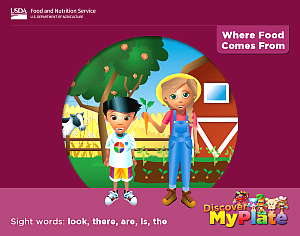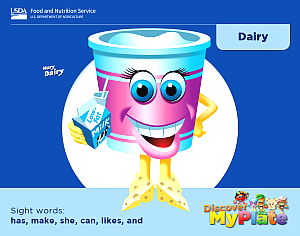Discover MyPlate includes seven emergent readers featuring kindergarten-level sight words that help children build literacy skills while learning about the five food groups and MyPlate.
Availability
All are welcome to download these materials and make copies. Emergent readers are also available for download as interactive eBooks. To download the files, please right-click on the link and select "save link as."
Note: eBooks are available as .ePub files. Due to the interactive elements of these eBooks, they may not open or may not have full functionality on Nook, Kindle, and Microsoft Surface products. Assistance opening the eBook files:
- For iOS devices (iPhones, iPads, iBooks, etc.)
Click on the link for the eBook you want to download. The book should open in iBooks once it’s finished downloading. After the file has downloaded, click on “Open In” and select “Copy to iBooks.”
If you are using Chrome as your browser:
Click on “download” in the bottom right corner of your screen.If you are using Safari as your browser:
Click on “Open in iBooks” in the top right corner of your screen. Depending on the device you are using, this option may be in another part of your screen.- eBook Download Instructions for Android Devices
Method 1 (Using only the device, no computer)
Download the Kobo Books –Reading App from the Google Play Store. Leave the Kobo App. Go to the Internet and click on the title of the book you want to download, such as “Discover MyPlate: A MyPlate Meal.” Open the Kobo Books-Reading App and select the three dots in the top right. Tap the eBook you want to read and choose “Import” or “Import Items.” Go back to your home screen in Kobo. Click on “Open library” to see and open your eBook. You can also open the Reading List to see your eBooks.
Method 2 (using the Android device and a computer)
Download the Kobo Books-Reading App on your device from the Google Play store. From your computer, click the title of the book you want to download, such as “Discover MyPlate: a MyPlate Meal.” Connect the device to your computer via USB. Find the device on your computer in Windows Explorer. Drag your ePub onto the device. If you use a Kobo Arc, navigate to the Books Collection. Otherwise, navigate to the Kobo App, then tap the side bar menu icon on the top left (the icon with the three horizontal bars vertically stacked) to bring out the sidebar. Then tap on either 'All' or 'All Items' based on your app version. Select options (the three dots on the top right) then “Import.” Once the files appear, confirm that you want to import them. They will display in your library.
- eBook Download Instructions for Google Chrome and Readium
Download Readium
Open the Google Chrome browser and click to download the Readium for Chrome application. Follow the directions on the screen to download the Readium for Chrome app.
Open eBooks
Open the Readium App on your computer.
Click on the plus sign in the top right corner.
A box should pop up that says “Add to Library.” Below that is a line that says “From Local File.” Next to “From Local File” click on “Choose File.”
Find the folder where you saved your eBook file during the “Download eBooks” step above. Find the eBook file you want to upload and click “open.”
A box will pop up that says “Importing EPUB.” This will disappear once your book has finished loading.
Once the book has loaded, click on the cover and enjoy!
Using Internet Explorer
Click the title of the book you want to download, such as Discover MyPlate: Dairy.
A box will appear at the bottom of the screen that says Do you want to open or save Discover_MyPlate_Dairy.ePub (3.72MB) ” from fns.usda.gov?
Click on Save As and click Ok. A box that says “Save As” in the top corner will pop. Choose where you would like to save your eBook and click ok. You will need to know where your file is saved to open and read this book.
DO NOT CLICK OPEN OR SAVE. Instead, click the DOWN ARROW next to the “Save” button. If you clicked on a different title, that title and its file size will appear where “Discover _MyPlate_Dairy” is.

Using Mozilla Firefox
Click the title of the book you want to download, such as Discover MyPlate: A MyPlate Meal.
A box should pop up that says opening Discover_MyPlate_A_MyPlate_Meal. If you have clicked on a different title, that title will appear where “Discover MyPlate_A_MyPlate_Meal is.
Click on “Save File” and click “Ok.”
Your eBook should now be in the Downloads folder of your computer, unless you have set up your computer to automatically save downloads in another folder.
You will need to know where your files are saved in order to open and read this book.
Download eBooks
Using Google Chrome
Click the title of the book you want to download, such as Discover MyPlate: A MyPlate Meal.
A box with the first few words of the title should appear at the bottom of your screen, with an arrow next to it.

Click on the arrow and choose “Show in Folder.”

This is the folder where your eBook file is saved. You will need to know this location in order to open this book in Readium